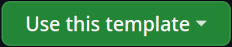Setting up Plugin Development Environment
Plugins are typically developed in their own repositories or folders, separate from the engine repository.
Before plugin development
Before we start doing any plugin development, you need to set up the engine on your machine. Please refer to the Installation and Development Environment to set up the development environment before proceeding.
Using the template
The easiest way to get started with a new plugin is to use the plugin template repository.
If you're using another git service besides github, you can clone the repository and remove the default remote:
git clone git@github.com:ChatImproVR/template.git
cd template
git remote remove origin
Modifying the helper script
We need to update the plugin path to match the path on your personal machine. For the next section, we will help you out how to modify the helper script based on each terminal.
Note that all the additional change is inserting line(s) outside of the
cimvrfunction call.
On Linux/Unix/MacOS (Bash)
let's say we want to develop a plugin called foo, that we're developing at $HOME/Projects/foo. Then we could add this to our ~/.bashrc:
export CIMVR_PLUGINS="$HOME/Projects/foo"
If you are developing on several plugins at the same time, for example foo and poo and foo is located in the $HOME/Projects/foo whereas the poo is located in the $HOME/Desktop/foo, then it will be seperated by the ; sign.
export CIMVR_PLUGINS="$HOME/Projects/foo;$HOME/Desktop/poo"
On MacOS (Zsh)
let's say we want to develop a plugin called foo, that we're developing at $HOME/Desktop/Rust/foo. Then we could add this to our ~/.bashrc
export CIMVR_PLUGINS="$HOME/Desktop/Rust/foo"
If you are developing on several plugins at the same time, for example foo and poo and foo is located in the $HOME/Projects/foo whereas the poo is located in the $HOME/Desktop/foo, then it will be seperated by the ; sign.
export CIMVR_PLUGINS="$HOME/Desktop/Rust/foo;$HOME/Desktop/poo"
On Windows
Let's say we want to develop a plugin called foo, that we're developing at C:\Users\dunca\Documents\Projects\foo. Then we could add this to our $profile:
$Env:CIMVR_PLUGINS="C:\Users\dunca\Documents\Projects\foo"
If you are developing on several plugins at the same time, for example foo and poo and foo is located in the C:\Users\dunca\Documents\Projects\foo whereas the poo is located in the C:\Users\Mr.Kangs\Desktop\poo, then it will be seperated by the ; sign.
export CIMVR_PLUGINS="C:\Users\dunca\Documents\Projects\foo;C:\Users\Mr.Kangs\Desktop\galaga"
Using the script to launch plugins
cimvr foo
This will start the client and the server with our plugin as arguments. Note that this name foo is determined via package name, the one we set earlier.
The CIMVR_PLUGINS environment variable is a semicolon-seperated list of search paths. We've set it to the path of the plugin under our own plugin, so that it can find foo.wasm.
Note that the
example_pluginsdirectory will be looked for by default, so you don't need to add an environment variable for these.
Tips and tricks
Using the cargo-watch crate
Running e.g. cargo watch -x 'build --release' in your plugin's root will compile it automatically when you save the source. In turn, the engine will reload your plugin automatically. This means you can effectively save source or assets and see the result immediately!